AWS Security Hub offers a new security standard, AWS Foundational Security Best Practices
This week AWS Security Hub launched a new security standard called AWS Foundational Security Best Practices. This standard implements security controls that detect when your AWS accounts and deployed resources do not align with the security best practices defined by AWS security experts. By enabling this standard, you can monitor your own security posture to ensure that you are using AWS security best practices. These controls closely align to the Top 10 Security Best Practices outlined by AWS Chief Information Security Office, Stephen Schmidt, at AWS re:Invent 2019.
In the initial release, this standard consists of 31 fully-automated security controls in supported AWS Regions, and 27 controls in AWS GovCloud (US-West) and AWS GovCloud (US-East).
This standard is enabled by default when you enable Security Hub in a new account, so no extra steps are necessary to enable it. If you are an existing Security Hub user, when you open the Security Hub console, you will see a pop-up message recommending that you enable this standard. For more information, see AWS Foundational Security Best Practices standard in the AWS Security Hub User Guide.
As an example, let’s look at one of the new security controls for Amazon Relational Database Service (Amazon RDS), [RDS.1] RDS snapshots should be private. This control checks the resource types AWS::RDS::DBSnapshot and AWS::RDS::DBClusterSnapshot. The relevant AWS Config rule is rds-snapshots-public-prohibited, which checks whether Amazon RDS snapshots are public. The control fails if Security Hub identifies that any existing or new Amazon RDS snapshots are configured to be publicly accessible. The severity label is CRITICAL when the security check fails. The severity indicates the potential impact of not enforcing this rule.
You can find additional details about all the security controls, including the remediation instructions of the misconfigured resource, in the AWS Foundational Security Best Practices standard section of the Security Hub User Guide.
Getting started
In this post, we will cover:
- How to enable the new AWS Foundational Security Best Practices standard.
- An overview of the security controls.
- An explanation of the security control details.
- How to disable and enable specific security controls.
- How to navigate to the remediation instructions for a failed security control.
Prerequisites
For the security standards to be functional in Security Hub, when you enable Security Hub in a particular account and AWS Region, you must also enable AWS Config in that account and Region. This is because Security Hub is a regional service.
Enable the new AWS Foundational Security Best Practices Security standard
After you enable AWS Config in your account and Region, you can enable the AWS Foundational Security Best Practices standard in Security Hub. We recommend that you enable Security Hub and this standard in all accounts and in all Regions where you have activity. For a script to enable AWS Security Hub across multi-account and Regions, see the AWS Security Hub multi-account scripts page on GitHub.
If you are a new user of Security Hub, when you open the Security Hub console, you are prompted to enable Security Hub. When you enable Security Hub, the AWS Foundational Security Best Practices standard is selected by default, as shown in the following screen shot. Leave the default selection and choose Enable Security Hub to enable the AWS Foundational Security Best Practices standard, as well as the other security standards you select, in your AWS account in your selected AWS Region.
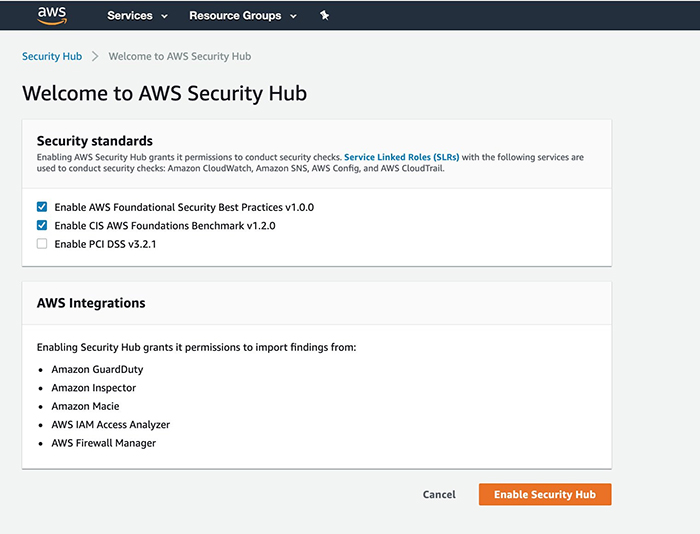
Figure 1: Welcome to AWS Security Hub page
If you are an existing user of Security Hub, when you open the Security Hub console, you are presented with a pop-up to enable the new security standard. You will see the number of new controls that are available in your AWS Region and the number of AWS services and resources that are associated with those controls, as shown in the following screen shot. Choose Enable standard to enable the AWS Foundational Security Best Practices standard in your AWS account in your selected AWS Region.
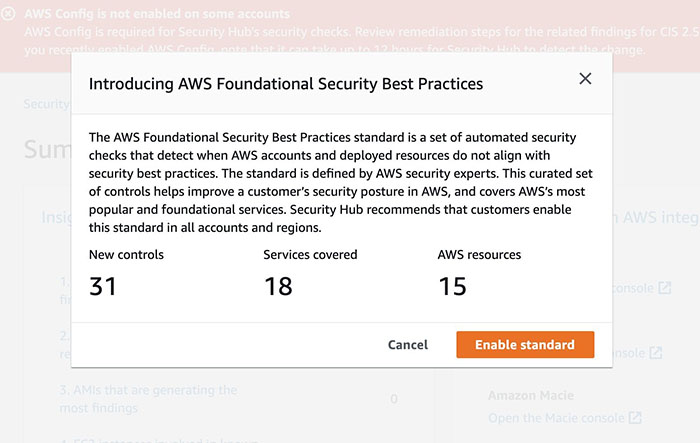
Figure 2: AWS Foundational Security Best Practices confirmation page
You also have the option to enable the new AWS Foundational Security Best Practices Security standard by using the command line, which we will describe later in this post.
View the security controls
Now that you have successfully enabled the standard, on the Security standards page, you see the new the AWS Foundational Security Best Practices v1.0.0 standard is displayed with the other security standards, CIS AWS Foundations and PCI DSS.
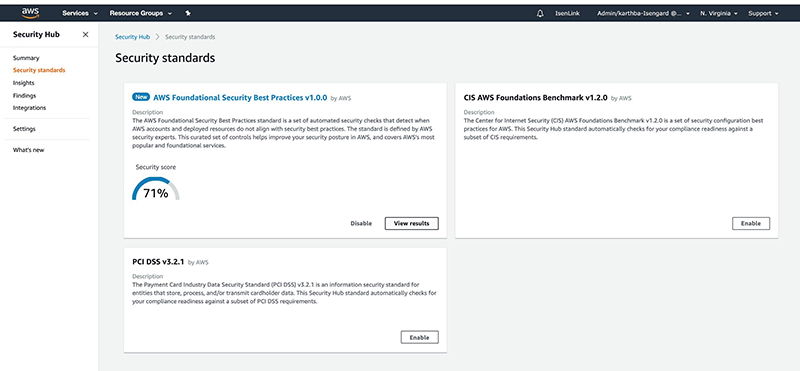
Figure 3: Security standards page in AWS Security Hub
View security findings
Within two hours after you enable the standard, Security Hub begins to evaluate related resources in the current AWS account and Region against the available AWS controls within the AWS Foundational Security Best Practices standard. The scope of the assessment is the AWS account.
To view security findings, on the Security standards page, for AWS Foundational Security Best Practices standard, choose View results. The following image shows an example of the dashboard page you will see that displays all of the available controls in the standard, and the status of each control within the current AWS account and Region.
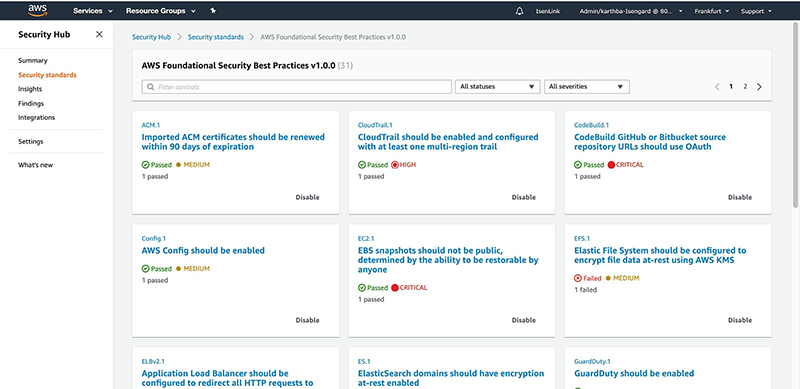
Figure 4: AWS Foundational Security Best Practices controls page
At a glance, each control card provides you with the following high-level information:
- Title and unique identifier of the AWS control. This provides you with a synopsis of the purpose and functionality of the control.
- The current status of the AWS control evaluation. The possible values are Passed, Failed, or Unknown (evaluation is still in progress and not finished).
- Severity information associated with the AWS control. The possible values are CRITICAL, HIGH, MEDIUM, and LOW. For Passed findings associated with the controls, the severity appears, but is INFORMATIONAL. To learn more about how Security Hub determines the severity score, see Determining the severity of security standards findings.
- A count of AWS resources that passed or failed the check for this particular AWS control.
You can use the Filter controls to search for specific AWS controls based on their evaluation status and severity. For example, you can search for all controls that have a check status of Failed and a severity of CRITICAL.
Inspect the security finding
To see detailed information about a specific security control and its findings, choose the security control card. Choosing the control displays a page that contains detailed information about the control, including a list of the findings for the security control. The page also indicates whether the resources for the security control are Passed, Failed, or if the compliance evaluation is still in progress (Unknown).
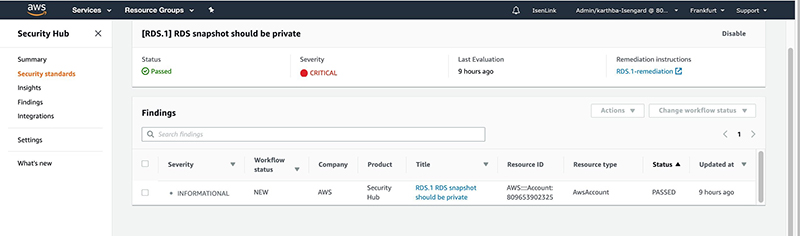
Figure 5: RDS.1 control findings view
For business reasons, you may sometimes need to suppress a particular finding against a particular resource using the workflow status. Setting the Workflow status to SUPPRESSED means that the finding will not be reviewed again and will not be acted upon. If you suppress a FAILED finding, it will stay suppressed as long as it remains failed. However, if the finding moves from FAILED to PASSED, a new passed finding will be generated and the workflow status will be NEW. You can’t un-suppress a finding. If you suppress all findings for a control, the control status will be Unknown until any new finding is generated.
To suppress a finding
- In the Findings list, select the control you want to suppress, for example [RDS.1] RDS snapshot should be private.
- For Change workflow status, choose Suppressed.
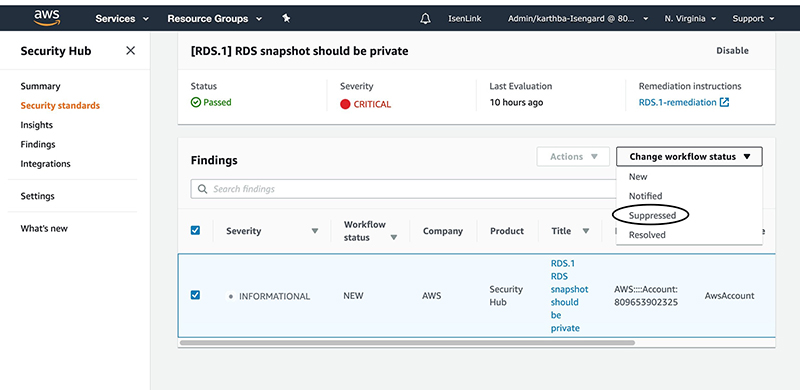
Figure 6: RDS.1 control showing change workflow status options
You will no longer see the finding that you suppressed.
If you do not want to generate any findings for a specific control, you can instead choose to disable the control using the Disable feature, described in the next section.
Disable a security control
You can also disable the security check for a particular security control until you manually re-enable it. This disables the control check for all resources in the context of Security Hub in your AWS account and AWS Region. This may be helpful if a particular security control is not applicable for your environment. To disable a security control, on the AWS Foundational Security Best Practices standard dashboard page, on the specific control card, choose Disable. You can always re-enable the control when you need it in the future.

Figure 7: Control cards Disable option
When you disable a particular control, you are required to enter a reason in the Reason for disabling field, so that you or someone else looking into it in the future have a clear record of why the control is not being used.
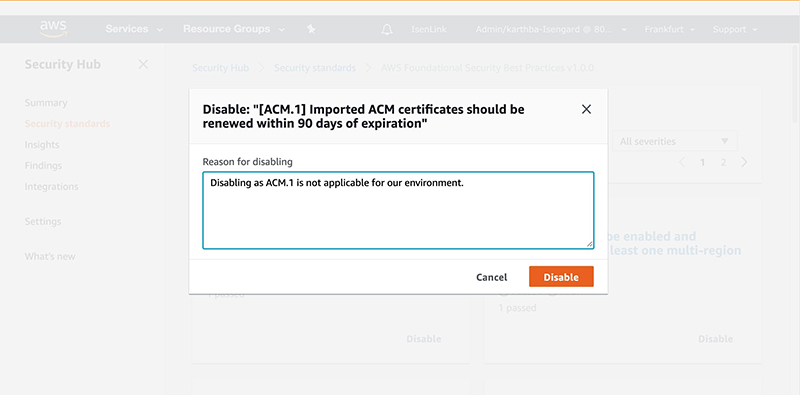
Figure 8: Reason for disabling a control page – Disabling control ACM.1example
On the AWS Foundational Security Best Practices controls page, disabled controls are marked with a Disabled badge, as shown in the following screenshot. The cards also display the date when the control was disabled, and the reason that was provided. To re-enable a disabled control, on the control card, choose Enable.
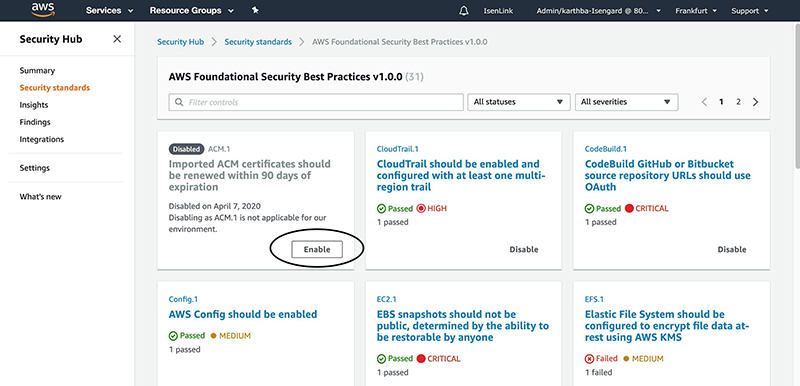
Figure 9: Disabled control example – ACM.1
You can enable the control any time without providing a reason. The evaluation for the control starts from the point in time when the control is re-enabled.
Remediate a failed security control
You can get the remediation instructions for a failed control from within the Security Hub console. On the AWS Foundational Security Best Practices standard dashboard page, choose the specific control card, then in the list of findings for a control, choose the finding you want to remediate. In the finding details, expand the Remediation section, and then choose the For directions on how to fix this issue link, as shown in the following screen shot.
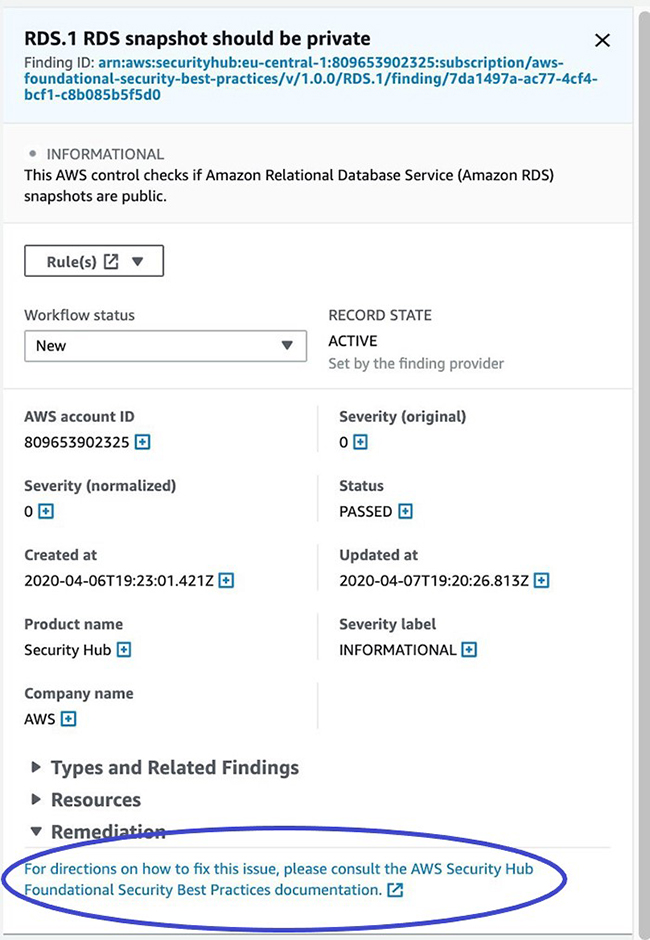
Figure 10: Finding remediation link in the console
You can also get to these step-by-step remediation instructions directly from the user guide. Go to the AWS Foundational Security Best Practices controls page and scroll down to the name of the specific control that generated the finding.
Use the AWS CLI to enable or disable the standard
To use the AWS Command Line Interface (AWS CLI) to enable the AWS Foundational Security Best Practices standard in Security Hub programmatically without using the Security Hub console, use the following command. Be sure you are running AWS CLI version 2.0.7 or later, and replace REGION-NAME with your AWS Region:
To check the status, run the get-enabled-standards command. Be sure to replace REGION-NAME with your AWS Region:
You should see the following “StandardsStatus”: “READY” output to indicate that the AWS Foundational Security Best Practices standard is enabled and ready:
To use the AWS CLI to disable the AWS Foundational Security Best Practices standard in Security Hub, use the following command. Be sure to replace ACCOUNT_ID with your account ID, and replace REGION-NAME with your AWS Region:
Conclusion
In this post, you learned about how to implement the new AWS Foundational Security Best Practices standard in Security Hub, and how to interpret the findings. You also learned how to enable the standard by using the Security Hub console and AWS CLI, how to disable and enable specific controls within the standard, and how to follow remediation steps for failed findings. For more information, see the AWS Foundational Security Best Practices standard in the AWS Security Hub User Guide.
If you have comments about this post, submit them in the Comments section below. If you have questions, please start a new thread on the Security Hub forums.
Want more AWS Security how-to content, news, and feature announcements? Follow us on Twitter.