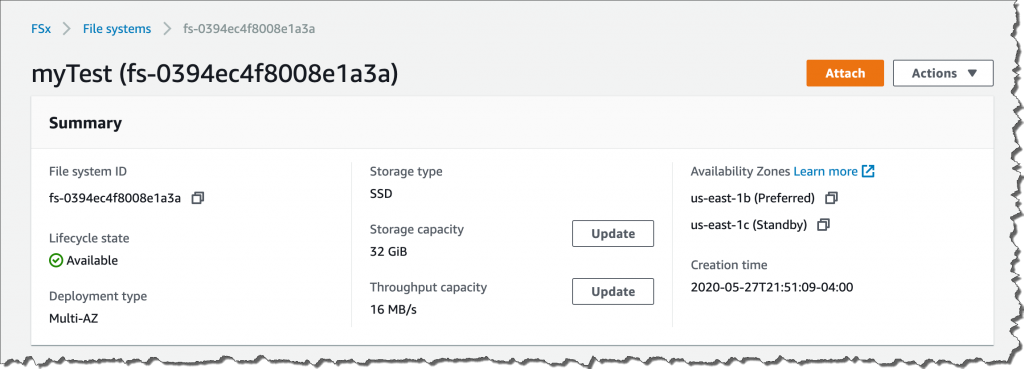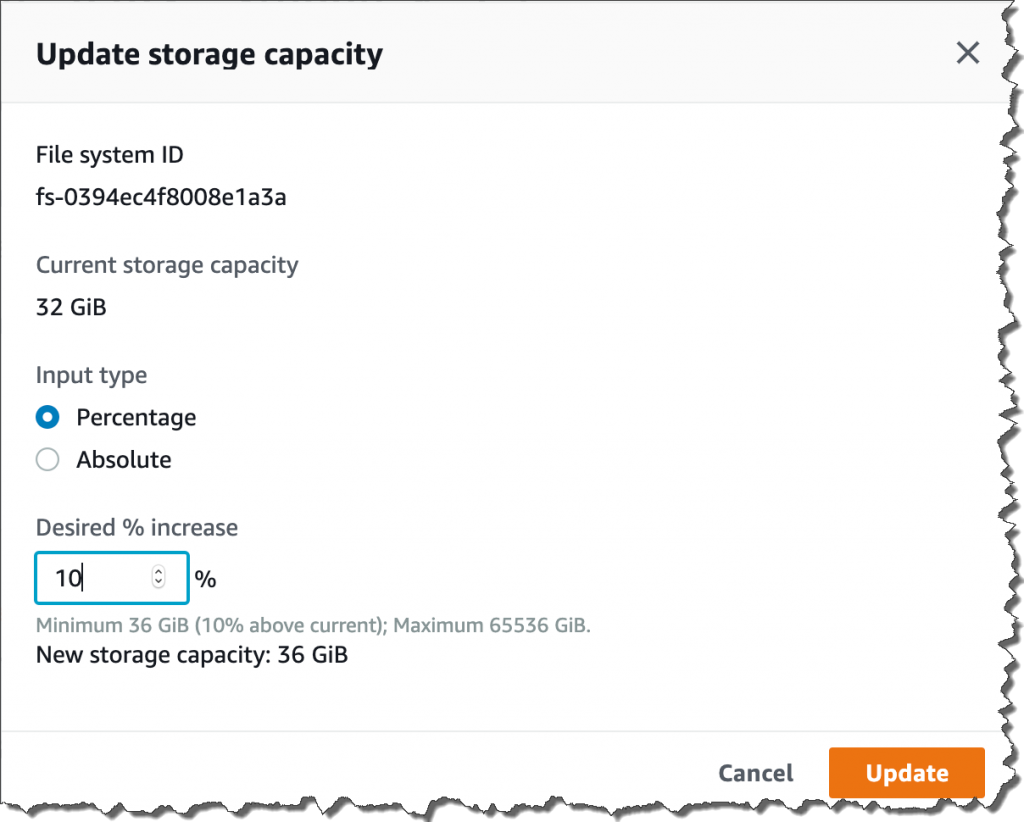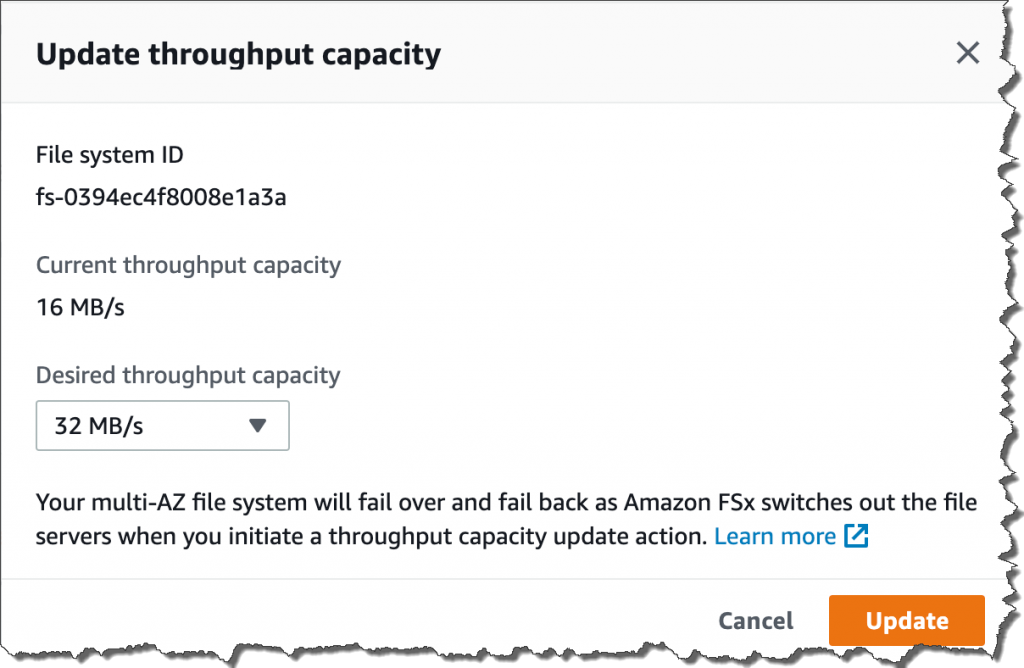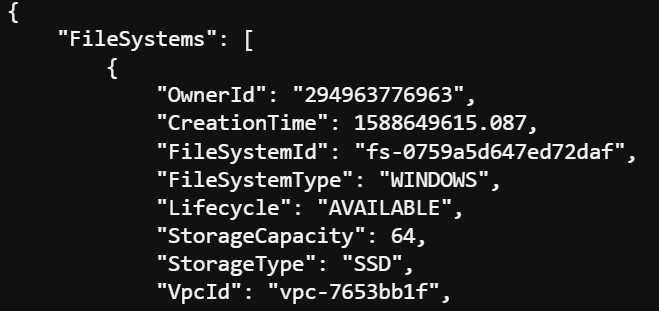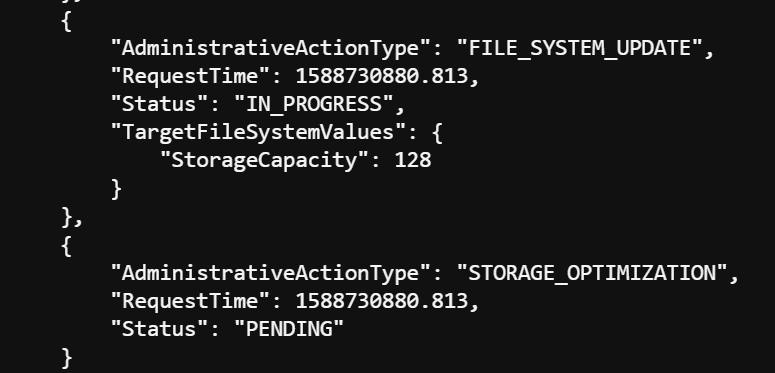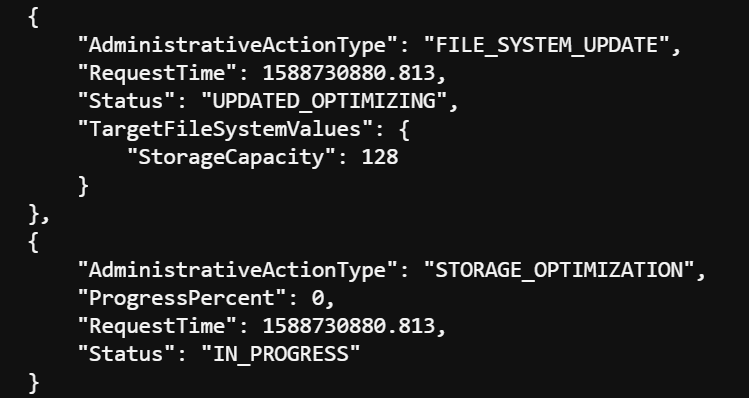Amazon Web Services Feed
Amazon FSx for Windows File Server – Storage Size and Throughput Capacity Scaling

Amazon FSx for Windows File Server provides fully managed, highly reliable file storage that is accessible over the Server Message Block (SMB) protocol. It is built on Windows Server, delivering a wide range of administrative features such as user quotas, end-user file restore, and Microsoft Active Directory integration, consistent with operating an on-premises Microsoft Windows file server. Today, we are happy to announce two new features: storage capacity scaling and throughput capacity scaling. The storage capacity scaling allows you to increase your file system size as your data set increases, and throughput capacity is bidirectional letting you adjust throughput up or down dynamically to help fine-tune performance and reduce costs. With the capability to grow storage capacity, you can adjust your storage size as your data sets grow, so you don’t need to worry about growing data sets when creating the file system. With the capability to change throughput capacity, you can dynamically adjust throughput capacity for cyclical workloads or for one-time bursts to achieve a time-sensitive goal such as data migration.
When we create a file system, we specify Storage Capacity and Throughput Capacity.
The storage capacity of SSD can be specified between 32 GiB and 65,536 GiB, and the capacity of HDD can be specified between 2,000 GiB and 65,536 GiB. With throughput capacity, every Amazon FSx file system has a throughput capacity that you configure when the file system is created. The throughput capacity determines the speed at which the file server hosting your file system can serve file data to clients accessing it. Higher levels of throughput capacity also come with more memory for caching data on the file server and support higher levels of IOPS.
With this release, you can scale up storage capacity and can scale up / down throughput capacity on your file system with the click of a button within the AWS Management Console, or you can use the AWS Software Development Kit (SDK) or Command Line Interface (CLI) tools. The file system is available online while scaling is in progress and you’ll have full access to it for storage scaling. During scaling throughput, Amazon FSx for Windows switches out the file servers on your file system, so you’ll see an automatic failover and failback on multi-AZ file systems.
So, let’s have a little trip through the new feature. We’ll look at the AWS Management Console at first.
Operation by AWS Management Console
Before we begin, we assume AWS Managed Microsoft AD by AWS Directory Service and Amazon FSx for Windows File Server are already set up. You can obtain a walkthrough guide here. With Actions drop down, we can select Update storage capacity and Update throughput capacity
We can assign new storage capacity by Percentage or Absolute value.
With throughput scaling, we can select the desired capacity from the drop down list.
Then, Status is changed to In Progress, and you still have access to the file system.
Scaling Storage Capacity and Throughput Capacity via CLI
First, we need a CLI environment. I prefer to work on AWS Cloud9, but you can use whatever you want. We need to know the file system ID to scale it. Type in the command below:
The endpoint differs among AWS Regions, and you can get a full list here. We’ll get a return, which is long and detailed. The file system ID is at the top of the return.
Let’s change Storage Capacity. The command below is the one to change it:
The <new capacity> should be a number up to 65536, and the new assigned capacity should be at least 10% larger than the current capacity. Once we type in the command, the new capacity is available for use within minutes. Once the new storage capacity is available on our file system, Amazon FSx begins storage optimization, which is the process of migrating the file system’s data to the new, larger disks. If needed, we can accelerate the storage optimization process at any time by temporarily increasing the file system’s throughput capacity. There is minimal performance impact while Amazon FSx performs these operations in the background, and we always have full access to our file system.
If you enter the following command, you’ll see that file system update is in “IN_PROGESS” and storage optimization is in “PENDING” at the bottom part of the log return.
After the storage optimization process begins:
We can also go further and run throughput scaling at the same time. Type the command below:
The “new capacity” should be <8 or 16 or 32 or 64 or 128 or 256 or 512 or 1024 or 2048> and should be larger than the current capacity.
Now, we can see that throughput scaling and storage optimization are both in progress. Again, we still have full access to the file system.
When we need further large capacity more than 65,536 GiB, we can use Microsoft’s Distributed File System (DFS) Namespaces to group multiple file systems under a single namespace.
Available Today
Storage capacity scaling and throughput capacity scaling are available today for all AWS Regions where Amazon FSx for Windows File Server is available. This support is available for new file systems starting today, and will be expanded to all file system in the coming weeks. Check our documentation for more details.
– Kame;