Amazon Web Services Feed
Introducing mutual TLS authentication for Amazon API Gateway

This post is courtesy of Justin Pirtle, Principal Serverless Solutions Architect.
Today, AWS is introducing certificate-based mutual Transport Layer Security (TLS) authentication for Amazon API Gateway. This is a new method for client-to-server authentication that can be used with API Gateway’s existing authorization options.
By default, the TLS protocol only requires a server to authenticate itself to the client. The authentication of the client to the server is managed by the application layer. The TLS protocol also offers the ability for the server to request that the client send an X.509 certificate to prove its identity. This is called mutual TLS (mTLS) as both parties are authenticated via certificates with TLS.
Mutual TLS is commonly used for business-to-business (B2B) applications. It’s used in standards such as Open Banking, which enables secure open API integrations for financial institutions across the United Kingdom and Australia. It’s common for Internet of Things (IoT) applications to authenticate devices using digital certificates. Also, many companies authenticate their employees before granting access to data and services when used with a private certificate authority (CA).
API Gateway now provides integrated mutual TLS authentication at no additional cost. You can enable mutual TLS authentication on your custom domains to authenticate regional REST and HTTP APIs. You can still authorize requests with bearer or JSON Web Tokens (JWTs) or sign requests with IAM-based authorization.
To use mutual TLS with API Gateway, you upload a CA public key certificate bundle as an object containing public or private/self-signed CA certs. This is used for validation of client certificates. All existing API authorization options are available for use with mTLS authentication.
Getting started
To complete the following sample setup, you must first create an HTTP API with a valid custom domain name using the AWS Management Console. Mutual TLS is now available for both regional REST APIs and the newer HTTP APIs. You use HTTP APIs for the examples depicted in this post. More details on the pre-requisites to configure a custom domain name are available in the documentation.
Securing your API with mutual TLS
To configure mutual TLS, you first create the private certificate authority and client certificates. You need the public keys of the root certificate authority and any intermediate certificate authorities. These must be uploaded to API Gateway to authenticate certificates properly using mutual TLS. This example uses OpenSSL to create the certificate authority and client certificate. You can alternatively use a managed service such as AWS Certificate Manager Private Certificate Authority (ACM Private CA).
You first create a new certificate authority with signed client certificate using OpenSSL:
- Create the private certificate authority (CA) private and public keys:
openssl genrsa -out RootCA.key 4096openssl req -new -x509 -days 36500 -key RootCA.key -out RootCA.pem
- Provide the requested inputs for the root certificate authority’s subject name, locality, organization, and organizational unit properties. Choose your own values for these prompts to customize your root CA.

- You can optionally create any intermediary certificate authorities (CAs) using the previously issued root CA. The certificate chain length for certificates authenticated with mutual TLS in API Gateway can be up to four levels.
- Once the CA certificates are created, you create the client certificate for use with authentication.
- Create client certificate private key and certificate signing request (CSR):
openssl genrsa -out my_client.key 2048openssl req -new -key my_client.key -out my_client.csr - Enter the client’s subject name, locality, organization, and organizational unit properties of the client certificate. Keep the optional password challenge empty default.

- Sign the newly created client cert by using your certificate authority you previously created:
openssl x509 -req -in my_client.csr -CA RootCA.pem -CAkey RootCA.key -set_serial 01 -out my_client.pem -days 36500 -sha256
- You now have a minimum of five files in your directory (there are additional files if you are also using an intermediate CA):
- RootCA.key (root CA private key)
- RootCA.pem (root CA public key)
- my_client.csr (client certificate signing request)
- my_client.key (client certificate private key)
- my_client.pem (client certificate public key)
- Prepare a PEM-encoded trust store file for all certificate authority public keys you want to use with mutual TLS:
- If only using a single root CA (with no intermediary CAs), only the RootCA.pem file is required. Copy the existing root CA public key to a new truststore.pem file name for further clarity on which file is being used by API Gateway as the trust store:
cp RootCA.pem truststore.pem - If using one or more intermediary CAs to sign certificates with a root of trust to your root CA previously created, you must bundle the respective PEM files of each CA into a single trust store PEM file. Use the cat command to build the bundle file:
cat IntermediateCA_1.pem IntermediateCA_2.pem RootCA.pem > truststore.pem
Note: The trust store CA bundle can contain up to 1,000 certificates authority PEM-encoded public key certificates up to 1 MB total object size.
- If only using a single root CA (with no intermediary CAs), only the RootCA.pem file is required. Copy the existing root CA public key to a new truststore.pem file name for further clarity on which file is being used by API Gateway as the trust store:
- Upload the trust store file to an Amazon S3 bucket in the same AWS account as our API Gateway API. It is also recommended to enable object versioning for the bucket you choose. You can perform these actions using the AWS Management Console, SDKs, or AWS CLI. Using the AWS CLI, create an S3 bucket, enable object versioning on the bucket, and upload the CA bundle file:
aws s3 mb s3://your-name-ca-truststore --region us-east-1 #creates a new S3 bucket – skip if using existing bucketaws s3api put-bucket-versioning --bucket your-name-ca-truststore --versioning-configuration Status=Enabled #enables versioning on S3 bucketaws s3 cp truststore.pem s3://your-name-ca-truststore/truststore.pem #uploads object to S3 bucket
After uploading the new truststore CA bundle file, enable mutual TLS on the API Gateway custom domain name.
Enabling mutual TLS on a custom domain name
To configure mutual TLS within API Gateway:
- Browse to the API Gateway console and choose Custom domain names:

- Before changing settings, test a custom domain name with an API mapping to ensure that the API works without mutual TLS using curl. If your custom domain name and API configuration are correct, you receive a well-formed response and HTTP status code of 200.
- After validation, enable mutual TLS for additional protection. Choose Edit to update the custom domain name configuration:

- Enable the Mutual TLS authentication option and enter the path of the truststore PEM file, stored in an S3 bucket. You can optionally provide an S3 object version identifier to reference a specific version of the truststore CA bundle object:
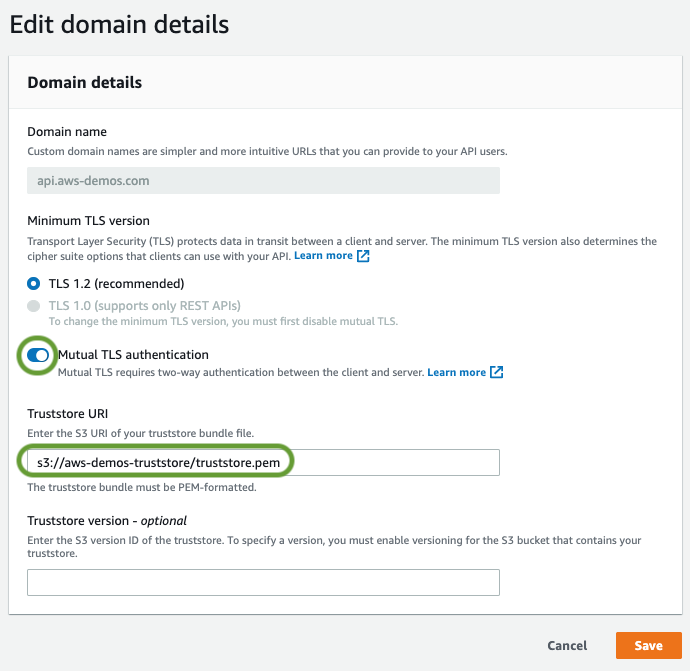
- Choose Save to enable mutual TLS for all APIs that the custom domain name maps to.
- Wait for the custom domain status to show “Available”, indicating that the mutual TLS change is successfully deployed.
- Test the HTTP request again using curl with the same custom domain name and without modifying the request. The request is now forbidden as the call cannot be properly authenticated with mutual TLS.
- Test again with additional parameters in the curl command to include the local client certificate and negotiate the mutual TLS session for authentication. You can use curl with the —key and —cert parameters to send the client certificate as part of the request:
curl --key my_client.key --cert my_client.pem https://api.yourdomain.com
The request is now properly authenticated and returns successfully.
Hardening the configuration
After setting up mutual TLS authentication for the API, harden the configuration with several additional capabilities.
Disabling access to the default API endpoint
Mutual TLS is successfully enabled on the custom domain name but the default API endpoint URL is still active. This default endpoint has the format https://{apiId}.execute-api.{region}.amazonaws.com. Since the default endpoint does not require mutual TLS, you may want to disable it. This helps to ensure that mutual TLS authentication is enforced for all traffic to the API.
To disable the endpoint:
- Browse to the HTTP API in the API Gateway console.
- Choose the API name in the menu:

- In the API, choose Edit:

- Disable the default endpoint toggle to force traffic to the custom domain name and use mutual TLS authentication. Choose Save.

Note: Disabling the default endpoint is only currently available for HTTP APIs. - Test invoking the default endpoint again. It is no longer active. The custom domain name continues to serve requests when authenticated using your client certificate.
Additional authorization capabilities
In addition to the initial mutual TLS authentication via client certificate, you can use all existing API Gateway authorizer options. This includes JSON Web Tokens (JWT)/Cognito user pool authorizers, Lambda authorizers, and IAM-based authorization.
For Lambda authorizers, the event payload is expanded to include additional certificate properties from the client’s authenticated certificate. These properties are found at requestContext.identity.clientCert with the Lambda authorizer v1 payload version or at requestContext.authentication.clientCert with the v2 payload version. These additional attributes include the PEM-encoded public key of the client cert and also the certificate subject distinguished name (DN), its issuer’s CA distinguished name, and the certificate’s valid from and to timestamps.
These additional context properties enable any custom validation of the calling certificate with any other request properties, such as bearer tokens in authorization headers, all with a unified authorizer response:
"requestContext": { "authentication": { "clientCert": { "clientCertPem": "-----BEGIN CERTIFICATE-----nMIIEZTCCAk0CAQEwDQ...", "issuerDN": "C=US,ST=Washington,L=Seattle,O=Amazon Web Services,OU=Security,CN=My Private CA", "serialNumber": "1", "subjectDN": "C=US,ST=Washington,L=Seattle,O=Amazon Web Services,OU=Security,CN=My Client", "validity": { "notAfter": "Aug 5 00:28:21 2120 GMT", "notBefore": "Aug 29 00:28:21 2020 GMT" } } }, ...
For Lambda authorizer blueprint samples, refer to https://github.com/awslabs/aws-apigateway-lambda-authorizer-blueprints.
Certificate revocation validation
You can validate certificates against any certificate revocation list (CRL) or by using the Online Certificate Status Protocol (OCSP) directly from a Lambda custom authorizer. A Lambda authorizer can locally cache a CRL for re-use across API authorization requests without downloading it each time.
For OCSP requests, the authorizer can make an API call to the OCSP server requesting validation that the certificate is still valid before returning the authorization response to API Gateway. Further enhancements supporting native certificate revocation verification capabilities are planned for future API Gateway releases.
Conclusion
Mutual TLS (mTLS) for API Gateway is generally available today at no additional cost. It’s available in all AWS commercial Regions, AWS GovCloud (US) Regions, and China Regions. It supports configuration via the API Gateway console, AWS CLI, SDKs, and AWS CloudFormation.
This post shows how to configure mutual TLS on a custom domain name and disable the default execute-api API endpoint. It also covers how to use Lambda authorizer extensions to further authorize client invocations or verify certificate revocation.
To learn more about Amazon API Gateway, visit the API Gateway developer guide documentation.
