AWS Feed
How to securely create and store your CRL for ACM Private CA
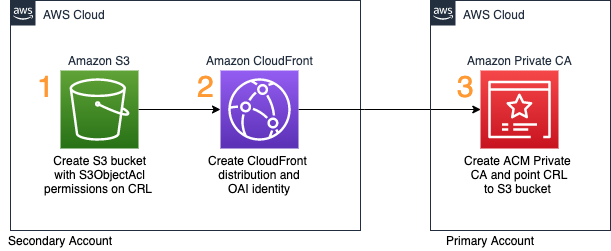
In this blog post, I show you how to protect your Amazon Simple Storage Service (Amazon S3) bucket while still allowing access to your AWS Certificate Manager (ACM) Private Certificate Authority (CA) certificate revocation list (CRL).
A CRL is a list of certificates that have been revoked by the CA. Certificates can be revoked because they might have inadvertently been shared, or to discontinue their use, such as when someone leaves the company or an IoT device is decommissioned. In this solution, you use a combination of separate AWS accounts, Amazon S3 Block Public Access (BPA) settings, and a new parameter created by ACM Private CA called S3ObjectAcl to mark the CRL as private. This new parameter allows you to set the privacy of your CRL as PUBLIC_READ or BUCKET_OWNER_FULL_CONTROL. If you choose PUBLIC_READ, the CRL will be accessible over the internet. If you choose BUCKET_OWNER_FULL_CONTROL, then only the CRL S3 bucket owner can access it, and you will need to use Amazon CloudFront to serve the CRL stored in Amazon S3 using origin access identity (OAI). This is because most TLS implementations expect a public endpoint for access.
A best practice for Amazon S3 is to apply the principle of least privilege. To support least privilege, you want to ensure you have the BPA settings for Amazon S3 enabled. These settings deny public access to your S3 objects by using ACLs, bucket policies, or access point policies. I’m going to walk you through setting up your CRL as a private object in an isolated secondary account with BPA settings for access, and a CloudFront distribution with OAI settings enabled. This will confirm that access can only be made through the CloudFront distribution and not directly to your S3 bucket. This enables you to maintain your private CA in your primary account, accessible only by your public key infrastructure (PKI) security team.
As part of the private infrastructure setup, you will create a CloudFront distribution to provide access to your CRL. While not required, it allows access to private CRLs, and is helpful in the event you want to move the CRL to a different location later. However, this does come with an extra cost, so that’s something to consider when choosing to make your CRL private instead of public.
Prerequisites
For this walkthrough, you should have the following resources ready to use:
- Two AWS accounts, with an AWS IAM role created that has Amazon S3, ACM Private CA, Amazon Route 53, and Amazon CloudFront permissions. One account will be for your private CA setup, the other will be for your CRL hosting.
- AWS Command Line Interface (CLI) configured.
CRL solution overview
The solution consists of creating an S3 bucket in an isolated secondary account, enabling all BPA settings, creating a CloudFront OAI, and a CloudFront distribution.
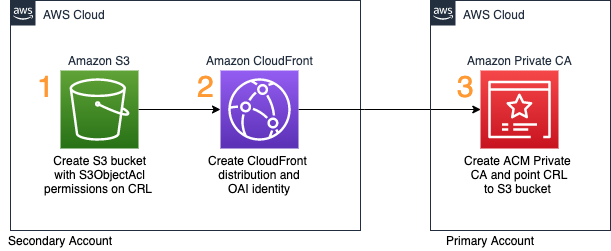
Figure 1: Solution flow diagram
As shown in Figure 1, the steps in the solution are as follows:
- Set up the S3 bucket in the secondary account with BPA settings enabled.
- Create the CloudFront distribution and point it to the S3 bucket.
- Create your private CA in AWS Certificate Manager (ACM).
In this post, I walk you through each of these steps.
Deploying the CRL solution
In this section, you walk through each item in the solution overview above. This will allow access to your CRL stored in an isolated secondary account, away from your private CA.
To create your S3 bucket
- Sign in to the AWS Management Console of your secondary account. For Services, select S3.
- In the S3 console, choose Create bucket.
- Give the bucket a unique name. For this walkthrough, I named my bucket example-test-crl-bucket-us-east-1, as shown in Figure 2. Because S3 buckets are unique across all of AWS and not just within your account, you must create your own unique bucket name when completing this tutorial. Remember to follow the S3 naming conventions when choosing your bucket name.

Figure 2: Creating an S3 bucket
- Choose Next, and then choose Next again.
- For Block Public Access settings for this bucket, make sure the Block all public access check box is selected, as shown in Figure 3.

Figure 3: S3 block public access bucket settings
- Choose Create bucket.
- Select the bucket you just created, and then choose the Permissions tab.
- For Bucket Policy, choose Edit, and in the text field, paste the following policy (remember to replace each <user input placeholder> with your own value).
- Choose Save changes.
- Next to Object Ownership choose Edit.
- Select Bucket owner preferred, and then choose Save changes.
To create your CloudFront distribution
- Still in the console of your secondary account, from the Services menu, switch to the CloudFront console.
- Choose Create Distribution.
- For Select a delivery method for your content, under Web, choose Get Started.
- On the Origin Settings page, do the following, as shown in Figure 4:
- For Origin Domain Name, select the bucket you created earlier. In this example, my bucket name is example-test-crl-bucket-us-east-1.s3.amazonaws.com.
- For Restrict Bucket Access, select Yes.
- For Origin Access Identity, select Create a New Identity.
- For Comment enter a name. In this example, I entered access-identity-crl.
- For Grant Read Permissions on Bucket, select Yes, Update Bucket Policy.
- Leave all other defaults.

Figure 4: CloudFront Origin Settings page
- Choose Create Distribution.
To create your private CA
- (Optional) If you have already created a private CA, you can update your CRL pointer by using the update-certificate-authority API. You must do this step from the CLI because you can’t select an S3 bucket in a secondary account for the CRL home when you create the CRL through the console. If you haven’t already created a private CA, follow the remaining steps in this procedure.
- Use a text editor to create a file named ca_config.txt that holds your CA configuration information. In the following example ca_config.txt file, replace each <user input placeholder> with your own value.
- From the CLI configured with a credential profile for your primary account, use the create-certificate-authority command to create your CA. In the following example, replace each <user input placeholder> with your own value.
- With the CA created, use the describe-certificate-authority command to verify success. In the following example, replace each <user input placeholder> with your own value.
- You should see the CA in the PENDING_CERTIFICATE state. Use the get-certificate-authority-csr command to retrieve the certificate signing request (CSR), and sign it with your ACM private CA. In the following example, replace each <user input placeholder> with your own value.
- Now that you have your CSR, use it to issue a certificate. Because this example sets up a ROOT CA, you will issue a self-signed RootCACertificate. You do this by using the issue-certificate command. In the following example, replace each <user input placeholder> with your own value. You can find all allowable values in the ACM PCA documentation.
- Now that the certificate is issued, you can retrieve it. You do this by using the get-certificate command. In the following example, replace each <user input placeholder> with your own value.
- Import the certificate ca_cert.pem into your CA to move it into the ACTIVE state for further use. You do this by using the import-certificate-authority-certificate command. In the following example, replace each <user input placeholder> with your own value.
- Use a text editor to create a file named revoke_config.txt that holds your CRL information pointing to your CloudFront distribution ID. In the following example revoke_config.txt, replace each <user input placeholder> with your own value.
- Update your CA CRL CNAME to point to the CloudFront distribution you created. You do this by using the update-certificate-authority command. In the following example, replace each <user input placeholder> with your own value.
You can use the describe-certificate-authority command to verify that your CA is in the ACTIVE state. After the CA is active, ACM generates your CRL periodically for you, and places it into your specified S3 bucket. It also generates a new CRL list shortly after you revoke any certificate, so you have the most updated copy.
Now that the PCA, CRL, and CloudFront distribution are all set up, you can test to verify the CRL is served appropriately.
To test that the CRL is served appropriately
- Create a CSR to issue a new certificate from your PCA. In the following example, replace each <user input placeholder> with your own value. Enter a secure PEM password when prompted and provide the appropriate field data.
Note: Do not enter any values for the unused attributes, just press Enter with no value.
- Issue a new certificate using the issue-certificate command. In the following example, replace each <user input placeholder> with your own value. You can find all allowable values in the ACM PCA documentation.
- After issuing the certificate, you can use the get-certificate command retrieve it, parse it, then get the CRL URL from the certificate just like a PKI client would. In the following example, replace each <user input placeholder> with your own value. This command uses the JQ package.
You should see an output similar to the following, but with the domain names of your CloudFront distribution and your CRL file:
- Run the curl command to download your CRL file. In the following example, replace each <user input placeholder> with your own value.
Security best practices
The following are some of the security best practices for setting up and maintaining your private CA in ACM Private CA.
- Place your root CA in its own account. You want your root CA to be the ultimate authority for your private certificates, limiting access to it is key to keeping it secure.
- Minimize access to the root CA. This is one of the best ways of reducing the risk of intentional or unintentional inappropriate access or configuration. If the root CA was to be inappropriately accessed, all subordinate CAs and certificates would need to be revoked and recreated.
- Keep your CRL in a separate account from the root CA. The reason for placing the CRL in a separate account is because some external entities—such as customers or users who aren’t part of your AWS organization, or external applications—might need to access the CRL to check for revocation. To provide access to these external entities, the CRL object and the S3 bucket need to be accessible, so you don’t want to place your CRL in the same account as your private CA.
For more information, see ACM Private CA best practices in the AWS Private CA User Guide.
Conclusion
You’ve now successfully set up your private CA and have stored your CRL in an isolated secondary account. You configured your S3 bucket with Block Public Access settings, created a custom URL through CloudFront, enabled OAI settings, and pointed your DNS to it by using Route 53. This restricts access to your S3 bucket through CloudFront and your OAI only. You walked through the setup of each step, from bucket configurations, hosted zone setup, distribution setup, and finally, private CA configuration and setup. You can now store your private CA in an account with limited access, while your CRL is hosted in a separate account that allows external entity access.
If you have feedback about this post, submit comments in the Comments section below. If you have questions about this post, start a new thread on the AWS Certificate Manager forum or contact AWS Support.
Want more AWS Security how-to content, news, and feature announcements? Follow us on Twitter.