Amazon Web Services Feed
Migrating your rules from AWS WAF Classic to the new AWS WAF
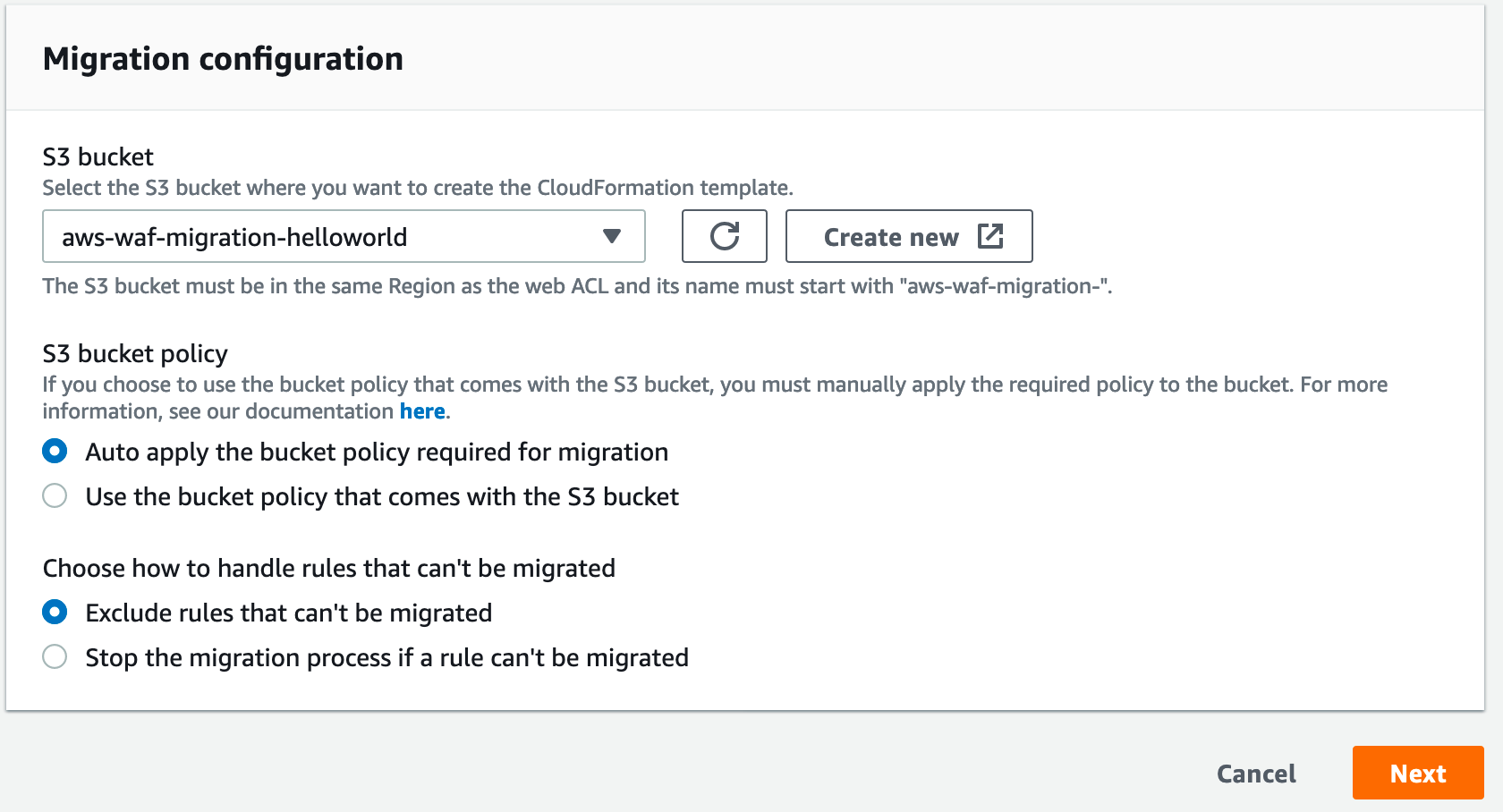
In November 2019, Amazon launched a new version of AWS Web Application Firewall (WAF) that offers a richer and easier to use set of features. In this post, we show you some of the changes and how to migrate from AWS WAF Classic to the new AWS WAF.
AWS Managed Rules for AWS WAF is one of the more powerful new capabilities in AWS WAF. It helps you protect your applications without needing to create or manage rules directly in the service. The new release includes other enhancements and a brand new set of APIs for AWS WAF.
Before you start, we recommend that you review How AWS WAF works as a refresher. If you’re already familiar with AWS WAF, please feel free to skip ahead. If you’re new to AWS WAF and want to know the best practice for deploying AWS WAF, we recommend reading the Guidelines for Implementing AWS WAF whitepaper.
What’s changed in AWS WAF
Here’s a summary of what’s changed in AWS WAF:
- AWS Managed Rules for AWS WAF – a new capability that provides protection against common web threats and includes the Amazon IP reputation list and an anonymous IP list for blocking bots and traffic that originate from VPNs, proxies, and Tor networks.
- New API (wafv2) – allows you to configure all of your AWS WAF resources using a single set of APIs instead of two (waf and waf-regional).
- Simplified service limits – gives you more rules per web ACL and lets you define longer regex patterns. Limits per condition have been eliminated and replaced with web ACL capacity units (WCU).
- Document-based rule writing – allows you to write and express rules in JSON format directly to your web ACLs. You’re no longer required to use individual APIs to create different conditions and associate them to a rule, greatly simplifying your code and making it more maintainable.
- Rule nesting and full logical operation support – lets you write rules that contain multiple conditions, including OR statements. You can also nest logical operations, creating statement such as [A AND NOT(B OR C)].
- Variable CIDR range support for IP set – gives you more flexibility in defining the IP range you want to block. The new AWF WAF supports IPv4 /1 to /32 IPv6 /1 to /128.
- Chainable text transformation – allows you to perform multiple text transformations before executing a rule against incoming traffic.
- Revamped console experience – features a visual rule builder and more intuitive design.
- AWS CloudFormation support for all condition types – including that rules written in JSON can easily be converted into YAML format.
Although there were many changes introduced, the concepts and terminology that you’re already familiar with have stayed the same. The previous APIs have been renamed to AWS WAF Classic. It’s important to stress that resources created under AWS WAF Classic aren’t compatible with the new AWS WAF.
About web ACL capacity units
Web ACL capacity units (WCUs) are a new concept that we introduced to AWS WAF in November 2019. WCU is a measurement that’s used to calculate and control the operating resources that are needed to run the rules associated with your web ACLs. WCU helps you visualize and plan how many rules you can add to a web ACL. The number of WCUs used by a web ACL depends on which rule statements you add. The maximum WCUs for each web ACL is 1,500, which is sufficient for most use cases. We recommend that you take some time to review how WCUs work and understand how each type of rule statement consumes WCUs before continuing with your migration.
Planning your migration to the new AWS WAF
We recently announced a new API and a wizard that will help you migrate from AWS WAF Classic to the new AWS WAF. At high level summary, it will parse the web ACL under AWS WAF Classic and generate a CloudFormation template that will create equivalent web ACL under the new AWS WAF once deployed. In this section, we explain how you can use the wizard to plan your migration.
Things to know before you get started
The migration wizard will first examine your existing web ACL. It will examine and record for conversion any rules associated to the web ACL, as well as any IP sets, regex pattern sets, string match filters, and account-owned rule groups. Executing the wizard will not delete or modify your existing web ACL configuration, or any resource associated with that web ACL. Once finished, it will generate an AWS CloudFormation template within your S3 bucket that represents an equivalent web ACL with all rules, sets, filters, and groups converted for use in the new AWS WAF. You’ll need to manually deploy the template in order to recreate the web ACL in the new AWS WAF.
Please note the following limitations:
- Only the AWS WAF Classic resources that are under the same account will be migrated over.
- If you migrate multiple web ACLs that reference shared resources—such as IP sets or regex pattern sets—they will be duplicated under new AWS WAF.
- Conditions associated with rate-based rules won’t be carried over. Once migration is complete, you can manually recreate the rules and the conditions.
- Managed rules from AWS Marketplace won’t be carried over. Some sellers have equivalent managed rules that you can subscribe to in the new AWS WAF.
- The web ACL associations won’t be carried over. This was done on purpose so that migration doesn’t affect your production environment. Once you verify that everything has been migrated over correctly, you can re-associate the web ACLs to your resources.
- Logging for the web ACLs will be disabled by default. You can re-enable the logging once you are ready to switch over.
- Any CloudWatch alarms that you may have will not be carried over. You will need to set up the alarms again once the web ACL has been recreated.
While you can use the migration wizard to migrate AWS WAF Security Automations, we don’t recommend doing so because it won’t convert any Lambda functions that are used behind the scenes. Instead, redeploy your automations using the new solution (version 3.0 and higher), which has been updated to be compatible with the new AWS WAF.
About AWS Firewall Manager and migration wizard
The current version of the migration API and wizard doesn’t migrate rule groups managed by AWS Firewall Manager. When you use the wizard on web ACLs managed by Firewall Manager, the associated rule groups won’t be carried over. Instead of using the wizard to migrate web ACLs managed by Firewall Manager, you’ll want to recreate the rule groups in the new AWS WAF and replace the existing policy with a new policy.
Note: In the past, the rule group was a concept that existed under Firewall Manager. However, with the latest change, we have moved the rule group under AWS WAF. The functionality remains the same.
Migrate to the new AWS WAF
Use the new migration wizard which creates a new executable AWS CloudFormation template in order to migrate your web ACLs from AWS WAF Classic to the new AWS WAF. The template is used to create a new version of the AWS WAF rules and corresponding entities.
- From the new AWS WAF console, navigate to AWS WAF Classic by choosing Switch to AWS WAF Classic. There will be a message box at the top of the window. Select the migration wizard link in the message box to start the migration process.

Figure 1: Start the migration wizard
- Select the web ACL you want to migrate.

Figure 2: Select a web ACL to migrate
- Specify a new S3 bucket for the migration wizard to store the AWS CloudFormation template that it generates. The S3 bucket name needs to start with the prefix aws-waf-migration-. For example, name it aws-waf-migration-helloworld. Store the template in the region you will be deploying it to. For example, if you have a web ACL that is in us-west-2, you would create the S3 bucket in us-west-2, and deploy the stack to us-west-2.
Select Auto apply the bucket policy required for migration to have the wizard configure the permissions the API needs to access your S3 bucket.
Choose how you want any rules that can’t be migrated to be handled. Select either Exclude rules that can’t be migrated or Stop the migration process if a rule can’t be migrated. The ability of the wizard to migrate rules is affected by the WCU limit mentioned earlier.
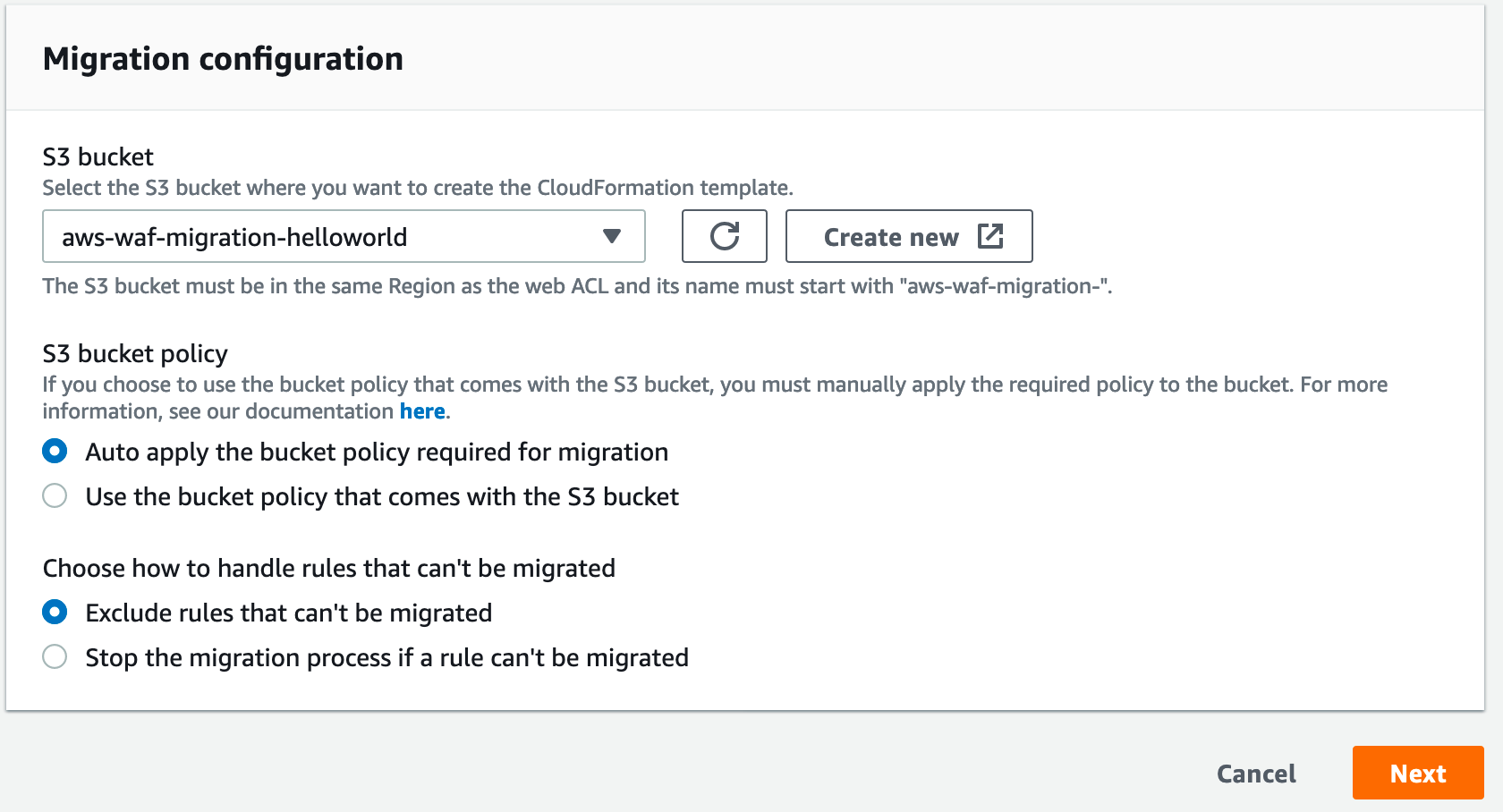
Figure 3: Configure migration options
Note: If you prefer, you can run the following code to manually set up your S3 bucket with the policy below to configure the necessary permissions before you start the migration. If you do this, select Use the bucket policy that comes with the S3 bucket. Don’t forget to replace <BUCKET_NAME> and <CUSTOMER_ACCOUNT_ID> with your information.
For all AWS Regions (waf-regional):
For Amazon CloudFront (waf):
- Verify the configuration, then choose Start creating CloudFormation template to begin the migration. Creating the AWS CloudFormation template will take about a minute depending on the complexity of your web ACL.

Figure 4: Create CloudFormation template
- Once completed, you have an option to review the generated template file and make modifications (for example, you can add more rules) should you wish to do so. To continue, choose Create CloudFormation stack.

Figure 5: Review template
- Use the AWS CloudFormation console to deploy the new template created by the migration wizard. Under Prepare template, select Template is ready. Select Amazon S3 URL as the Template source. Before you deploy, we recommend that you download and review the template to ensure the resources have been migrated as expected.

Figure 6: Create stack
- Choose Next and step through the wizard to deploy the stack. Once created successfully, you can review the new web ACL and associate it to resources.

Figure 7: Complete the migration
Post-migration considerations
After you verify that migration has been completed correctly, you might want to revisit your configuration to take advantage of some of the new AWS WAF features.
For instance, consider adding AWS Managed Rules to your web ACLs to improve the security of your application. AWS Managed Rules feature three different types of rule groups:
- Baseline
- Use-case specific
- IP reputation list
The baseline rule groups provide general protection against a variety of common threats, such as stopping known bad inputs from making into your application and preventing admin page access. The use-case specific rule groups provide incremental protection for many different use cases and environments, and the IP reputation lists provide threat intelligence based on client’s source IP.
You should also consider revisiting some of the old rules and optimizing them by rewriting the rules or removing any outdated rules. For example, if you deployed the AWS CloudFormation template from our OWASP Top 10 Web Application Vulnerabilities whitepaper to create rules, you should consider replacing them with AWS Managed Rules. While the concepts found within the whitepaper are still applicable and might assist you in writing your own rules, the rules created by the template have been superseded by AWS Managed Rules.
For information about writing your own rules in the new AWS WAF using JSON, please watch the Protecting Your Web Application Using AWS Managed Rules for AWS WAF webinar. In addition, you can refer to the sample JSON/YAML to help you get started.
Revisit your CloudWatch metrics after the migration and set up alarms as necessary. The alarms aren’t carried over by the migration API and your metric names might have changed as well. You’ll also need to re-enable logging configuration and any field redaction you might have had in the previous web ACL.
Finally, use this time to work with your application team and check your security posture. Find out what fields are parsed frequently by the application and add rules to sanitize the input accordingly. Check for edge cases and add rules to catch these cases if the application’s business logic fails to process them. You should also coordinate with your application team when you make the switch, as there might be a brief disruption when you change the resource association to the new web ACL.
Conclusion
We hope that you found this post helpful in planning your migration from AWS WAF Classic to the new AWS WAF. We encourage you to explore the new AWS WAF experience as it features new enhancements, such as AWS Managed Rules, and offers much more flexibility in creating your own rules.
If you have feedback about this post, submit comments in the Comments section below. If you have questions about this post, start a new thread on the AWS WAF forum or contact AWS Support.
Want more AWS Security how-to content, news, and feature announcements? Follow us on Twitter.